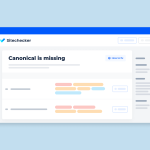Orphan pages on a website are those that lack links from other pages or sections within the site. Essentially, they exist in isolation and can only be accessed directly via their specific URL. Search engine crawlers also struggle to discover these pages because they aren’t connected to other content. Imagine a spider’s web: if some strands are broken, the spider can’t navigate smoothly.
The problem with orphan pages is that they represent missed opportunities. They don’t contribute to customer acquisition or engagement, and they can negatively impact your bounce rate. However, there’s a solution! Our team can address these orphan pages and improve your site’s overall SEO performance.
How to find and resolve orphan site pages?
There are the five steps for identifying and addressing orphan pages on your website:
- Compile a List of All Website Pages: Start by creating a comprehensive list of all the pages currently on your website.
- Conduct a Website Crawl: Perform a crawl of your website to identify pages that have no inbound internal links (i.e., orphan pages).
- Analyze the Audit Findings: Review the results of the crawl to understand which pages are orphaned and need attention.
- Address Orphan Pages: Take action to resolve any orphan pages by linking them appropriately within your site’s structure.
- Regularly Revisit the Audit: Periodically rerun the audit to catch any new unlinked pages that may have emerged.
1) Get a full list of your current website pages
When using a website audit tool, simply pointing it at your home page won’t suffice for identifying orphan site pages. Orphan pages, by definition, lack links from any other domain page, so the crawler won’t discover them automatically. Instead, you must provide the crawler with a comprehensive list of site URLs to examine. Here are a couple of ways to obtain that list:
Use Your Sitemap File: The sitemap, typically located at the root of your domain, helps search engine bots understand your site’s content, update frequency, and how to display it on search engine results pages (SERPs). When you create a new page or post in your Content Management System (CMS), the sitemap dynamically updates. However, ensure that your sitemap contains the full list of your pages before relying on this technique.
Download a site URL list: If you don’t have a sitemap available (for instance, if the sitemap doesn’t include all pages), you can create a page list from your content management system (CMS). For WordPress, consider installing a lightweight plugin like ‘List URLs’ to export a CSV file containing site URLs. Alternatively, ask your IT team for a copy of the CMS log, which logs all pages served to visitors. Load this list into Excel and filter for unique URLs. Once you have the complete list, incorporate it into your crawl configuration.
2) Run a website crawl for pages with zero inbound internal links
To detect orphan pages, configure an audit rule that identifies pages lacking at least one inbound internal link. During the audit setup, establish a recurring crawl to capture any newly unlinked pages in the future. If you’re using a URL list, ensure you obtain an updated list from your content management system (CMS).
3) Analyze the audit results
After completing the audit, return to ContentIQ and review the audit results. Identify the orphan pages and assess their purposes: Are they actively contributing to referral, paid, or social campaign traffic? Do they have valuable backlinks? Are site visitors frequently accessing them through onsite search.
Utilize your web analytics tool to analyze traffic sources, visit counts, page views, entry patterns, and exit behaviors. In the following scenario, we observe a campaign page that contributed to traffic acquisition during a specific period. However, once the campaign concluded, the page ceased to attract traffic and can now be safely removed from the site.
4) Resolve any orphan page found
After comprehending the role of the orphan page and its impact on your website and marketing objectives, you can decide on the appropriate action, if any, to take regarding the page;
- Link to it from other internal pages if it’s imperative for site visitors to find it via browsing
- Archive it if it’s no longer needed
- Leave it as-is if it’s serving a business need that doesn’t require internal linking to the page
5) Rerun the audit periodically to catch new orphan pages
Over time, pages can become orphaned due to various reasons—such as adding new content without linking to it or accidentally removing links to deeply nested pages within the site structure. It’s crucial to periodically review your site for any new issues. As mentioned earlier, you can set up ContentIQ to automatically rerun your audit at scheduled intervals. And with that, we conclude our Quick Win recipe for identifying and addressing orphan pages on websites.