New to the DirectAdmin control panel? No need to worry; it’s similar to cPanel, Plesk, and other web hosting control panels. In this article, we’ll provide a step-by-step guide on how to upload files in DirectAdmin
1. First, to login into DirectAdmin control panel visit,
https://your-domain.com:2222 or https://IP-address:2222 or https://server-hostname:2222.

2. Navigate to System Info & Files → File Manager.

3. Once more, go to the directory location where you want to upload your data. For this guide, we’ll be uploading the data to the public_html directory, which is the root directory of the parent or primary domain.

4. To upload the data → Click on “+NEW” → Click on “Upload files

5. Here, you can drag and drop the files or select the files from the local computer.

6. Once you are done selecting the files → Click on Upload.

7. Congratulations! You have successfully uploaded the data/files on the DirectAdmin server.

Now that we’ve covered how to upload files in the DirectAdmin control panel, you can use the same steps to navigate to any directory and upload any file or files.
AppNomu Hosting provides top-notch technical support 24/7, 365 days a year. Our dedicated team is always ready to assist you whenever you need help. Not using AppNomu Hosting for the best web hosting experience? Why not? Contact our Sales team to see how AppNomu Hosting can enhance your web hosting experience.

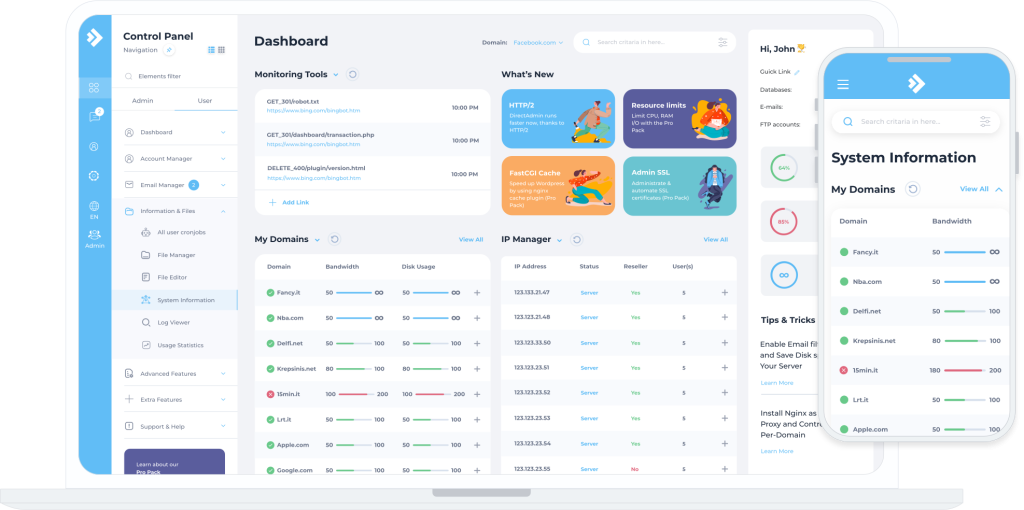
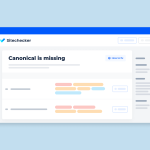

The guidelinehaves been of more value and have helped me to upload my website which have been taking a lot of time for me to complete.
Thank you for this guideline. I had issues uploading my website but now everything is set fine for me!
Hi Soumaya Dash,
Thank you for your wonderful feedback! I’m delighted to hear that the guidelines were valuable and helped you successfully upload your website. It’s great to know that the instructions made the process easier for you.
If you have any more questions or need further assistance in the future, don’t hesitate to reach out. I’m here to help!
Thanks again for your kind words, and I’m glad everything is set up perfectly for you now.
I always get errors while uploading larger files something that seems to be from the server settings of the server which does not allow me to post or upload larger files, Kindly let me know how I can go a head and upload these files on my server.
Hi Amir,
Thank you for highlighting this issue. You can resolve it by logging into your hosting account, navigating to the “Select PHP Version” section, and clicking on the current PHP version. From there, choose the options to increase the file upload size, which should address the problem you’re encountering. If you continue to experience difficulties with uploading larger files after following these steps, please don’t hesitate to contact our support team for further assistance.
Thank you for this wonderful article about how to upload a website in the DirectAdmin, I would like to know more about how to optimize the skin option in the DirectAdmin as our directadmin does not look good as we intend to have it
Hi Beatrice,
To change the skin of your DirectAdmin, type “skin options” into the navigation filter. Select your desired skin, click “Apply,” and refresh your browser to see the changes. If you wish to revert to your previous skin, simply click “Reset to Default.”
Hi, This is so short and precise enough for anyone to understand the article and the guidelines without reading a lot of text and the images provided are so easy to understand and to follow the instruction.
I am just glad to find this blog and thank you for this article:)
Hi Edson Mwebesa,
Thank you so much for your kind words! I’m thrilled to hear that you found the article clear and easy to follow. It’s always my goal to provide concise and helpful content, so your feedback means a lot to me.
I’m glad you enjoyed the images as well—they’re a great way to simplify complex instructions. If you have any questions or need further clarification on any topic, feel free to reach out.
Thanks again for your support, and I’m happy to have you as a reader!
[…] file is in the certificate ZIP archive you received from the Certificate Authority via email. You can also download all SSL files from your AppNomu account. The CA Bundle file should have the […]
This post is much better and is more concise for anyone to understand, thank you for this wonderful guide on how to upload a website, it has been more of a help to me and I have liked the use of images in the guideline as they have clearly shown me the exacts steps to take
Hi Roy Gakuo,
Thank you so much for your kind words! I’m thrilled to hear that you found the guide helpful and easy to understand. It’s great to know that the images were useful in illustrating the steps clearly. Your feedback means a lot and motivates me to keep creating content that is both informative and accessible. If you have any more questions or need further assistance, feel free to reach out. Happy website building!
[…] $25 gift card on Capterra.com or SoftwareReviews.com is by invitation only. After being a client of AppNomu for at least 90 days, you will be eligible to write a review in […]