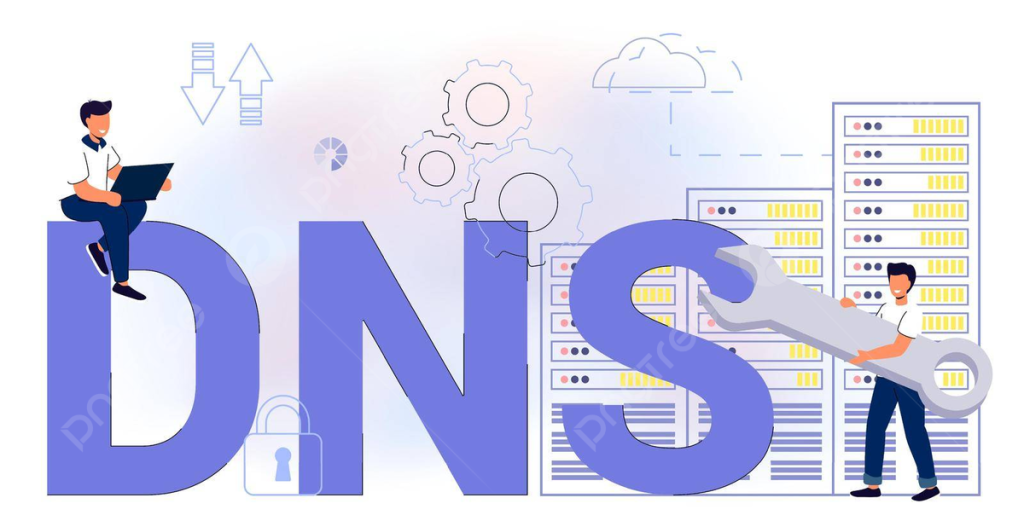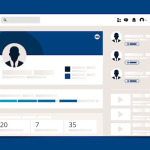What is DNS?
Domain Name System, or DNS, converts domain names into numbers called IP addresses. A number, an IP address, identifies every website; computers read that. One of the IP addresses for Google is 172.217.14.228. When web browsers look for Google, they are looking for 172.217.14.228, which they find in the Google Name Server databases. DNS forms the backbone of the internet, the authority on where every website is located. Also, see DNS Records Explained.
Pro Tip: Ensure the security of your domain and personal details with Domain Privacy + Protection. This straightforward and cost-effective solution prevents competitors, salespeople, and unauthorised individuals from accessing your sensitive information.
Follow these steps to update your DNS records:
1. Log in to your Account Manager.
2.Select Domains from the left-side menu.

3.Click the SETTINGS option for the domain name where you will be updating the A Records.

To Modify an Existing DNS Record:
1.Find the record you want to modify under Manage Advanced DNS Records. Click the three-dotted icon

2. Click on the Edit button

3.Make the necessary changes in the required fields.
4.Click EDIT to save changes

To Add a New Record:
1.Click the + ADD RECORD button

2.Fill in the required fields in the pop-up window that appears.
3.Choose the Record Type and set the TTL (time to live)

4.Click ADD to save the new record

To Delete a Record:
1.Find the record you want to delete under Manage Advanced DNS Records.
2.Click on the Delete button.

3.Confirm deletion by clicking the DELETE button on the confirmation window.

Looking for a reliable website hosting provider for your Next project? Check out our pricing and take your website to the Next level on suppercharged servers that comes with unlimited SSD storage and, you can get a free domain name if you subscribe for an annual subscription with us. Get your Pricing